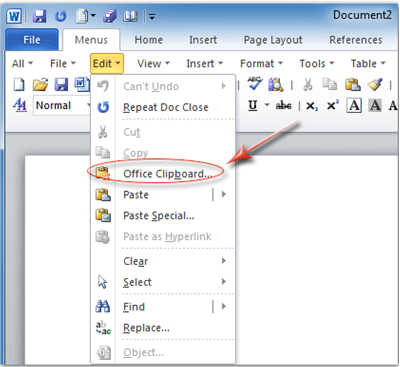Six Ways to Revamp Your Microsoft Office Training

Companies come in all shapes and sizes. They have their own niche and consumer base. As a CEO, you hire based on one’s attributes that extend well beyond whether or not they can navigate through Microsoft Office software blindfolded. Just because one person writes on their resume that they’re keen with Microsoft Office doesn’t necessarily translate to, “I can build my own version of a Excel spreadsheet from coding on up to data entry and everything in between.” If you’ve gone on to hire an entire staff that could work their way through every facet of Microsoft Office to the highest order, then you’re in the minority.
The importance of Microsoft Office within the business world will not be diminished anytime soon. Conversely, training your staff to learn every single way around each platform (Microsoft Word, Excel, PowerPoint, OneNote and Outlook) is a challenge some businesses may face because the assumption that every employee should know trumps educating them to be proficient over time.
The reality is not every employee will be able to immediately digest the intricacies of every Office application. While one person’s building detailed grids and graphs on Excel, another might be better served at just knowing the fundamentals of inputting data into certain cells. Same goes for a marketer or copywriter who’s technically proficient on Microsoft Word, whereas a salesperson or IT might struggle with “hot keys” to proofreading, indentation and basic formatting. The key is to build a solid base and have every staff member from each and every department in sync.
That being said, here are some tips on instilling MS Office into the workplace and how to track progress accordingly:
#1 – The Training Should Be Cloud-Friendly
Any training segment you enforce must be available to access at a moment’s notice. Especially if they’re being deployed to hundreds (if not thousands) of employees in the office. Cloud computing serves multiple purposes from a necessity standpoint on up to productivity measures. The days of installing a program computer to computer should be a thing of the past. Partly, because it’s counter-productive to have one side of a department to be learning up on the preliminaries of Microsoft Excel while the other half is left to wait their turn.
But even more so on the basis that synchronizing projects and any updates or troubleshooting questions should be universal and not isolated. This encourages feedback among each employee, from the managers on down, and helps hit home that employee knowledge should be growing together, instead of disjointedly.
#2 – Have a Project Tracker And Encourage Comments
Another nod towards cloud software’s importance is even further expounded upon through project management software. Whether you’re company runs projects through applications like Trello, Project Bubble, Basecamp or any of the other examples out there, the key’s to have your employees wield their project tracking two ways. The first one’s relatively simple, in that they’re essentially using the tracker for every minute they’re learning about Microsoft Office. The second being they are actively leaving comments and suggestions for the rest of the employees to see and react to. It could be something as simple as learning the “hot keys” for editing and previewing a PowerPoint slide, or reading about helpful shortcuts to Excel cells and color-coordinating entire columns instead of a single row, and so forth. Mainly, having the proper system in place to acknowledge Q & A sessions between fellow employees and managers opens up better educational pathways.
#3 – Create A Master Spreadsheet For Shortcuts
Heightening or shortening a title, copy and pasting, inserting links… every process had an extra pathway to go through, when the most basic and complex tasks could be done with shortcuts. Whether it’s a concise spreadsheet or some video showcasing hot keys alongside quick demos of using shortcuts with Word, PowerPoint, Excel, etc., the main thing is to have a helpful list of shortcuts printed or shared.
Something as simple as this for Microsoft Word:
Shortcut Keys Description
Ctrl + 0 Adds or removes 6pts of spacing before a paragraph
Ctrl + A Select all contents of the page
Ctrl + B Bold highlighted selection
Ctrl + C Copy selected text
Ctrl + D Open the font preferences window
Ctrl + E Align the line or selected text to the center of the screen
Ctrl + F Open “find” box
Ctrl + I Italic highlighted selection
Ctrl + J Aligns the selected text or line to justify the screen
Ctrl + K Insert link
Ctrl + L Align the line or selected text to fit the left side of the screen
Ctrl + M Indent the paragraph
And that’s just a brief display of what it could look like for each MS Office platform. There’s no need to make superfluous color schemes for every hot key or any other complex format for the spreadsheet. Make it simple, legible and easily attainable for every employee.
#4 – Segment Each Course Instead Of Drop It All At Once
Even the best multitasking mind needs a rest to digest everything in front of them. The same mentality should be said for how frequent and at what volume the training courses are being delivered to each employee. For example, giving a tutorial on Microsoft Word and how to create a document should begin with a course on familiarizing one’s self with the structure of the application first.
Have a course that highlights where a person’s cursor should go first:
Then…
Open → [double-click saved document] → [begin revisions] → click Save toolbar
How much you want to add or subtract from the basics is up to you. You want each segment to be set in a manageable time frame. So, if you’re doing a basic overview on how to create, edit and save a document, it shouldn’t be too long. However, if you’re going over more complex issues with formatting, adding tables and shortening specific font types, then it might need to be a little bit longer or spread out into separate segments, if need be. An ideal training video should be under the 10 minute mark or even shorter, both for better user experience and the company productivity margin as a whole.
#5 – Give Employees Enough Notice On New Applications
While it’s hard for some to warm up to change – especially with some of the transitions the MS Word interface has gone through over the years – it’s necessary. Quicker, more advanced forms of software in the hopes it can be applied just as efficiently within the office. Or a completely brand new product altogether. However it comes through, your office should prepare accordingly.
Take a simple, but noticeable change that goes beyond MS Office: there’s already a Q&A on some rather interesting changes to Windows 8. The one issue being they’ve removed the “Start button” feature from the interface. And now, you’re talking about one of the most recognizable features of every past Windows interface (sort of) being given the pink slip.
The solution? Download a plug-in to restore the “Start button” or take the time to go over where the most important feature sets have gone to with your staff. Just ensure you’re dealing with the solution on a company-wide level and not just through a handful of supervisors.
Technology updates and company-wide software changes are something your entire staff should always anticipate. Whether it’s something as minor as a software patch to make Excel run quicker or something as major as switching the OS from Windows XP to Vista and then to Windows 7, your employees should know about any potential changes sooner rather than later. And between all the research and/or announcements on when it’ll occur, start to formulate new training courses to go out with the major shifts. It could be something as concise as mirroring previous courses or adding a little more flair to where you see fit.
#6 – Have Monthly Meetings To Discuss Training Success/Issues
While the comments alongside the project tracker is a good step, you still need to have feedback on how well your employees are doing with the training program. Some may say that the tutorials on Excel are too fast, too short or too muddled. Or maybe that the PowerPoint demonstration doesn’t go in-depth enough with formatting pictures and videos into a slide, etc. Maybe the session’s focusing too much on shortcuts and not enough on live demos? Or that even they might be missing a crucial element that would save time.
Example: Utilizing the Clipboard option on PowerPoint.
One of the rather handy shortcuts for PowerPoint is the Clipboard option. It’s a time-saving gem, especially for graphic design employees who are staring down a presentation deadline like a deer in headlights. Where the Clipboard excels – and what most employees don’t realize – is that it’s a time capsule for the best stock imagery, photos, charts and other important illustrative data to be used along multiple slides, if need be. With two simple shortcut commands, the employee can load and unload photos and background themes to different slides with the click of a button.
It’s one piece of advice among many that PowerPoint users can take advantage of as they work on the rest of their slides, and if you’re employees are unaware or have questions about this or concerns with some other toolset, a monthly conversation over best/worst practices should be in order.
And however the questions are being raised, you should think about scheduling time for either individual departments to sit down and discuss or have a company-wide meeting (if time permits) to address broad elements of the software used by all.
Final Thoughts
All in all, the sooner your employees come to grips with the most important elements of Microsoft Office and how they put it to use in their field, the more your company’s overall productivity can be measured. Even if you’re highlighting a few individuals to help ease a staff member into creating proficient Excel spreadsheets or tasking the copywriting department to create a tangible master list of shortcuts for every platform of MS Office, the goal’s to be in line with each and every software piece that comes through your doorstep.
Want to read more expert-perspective posts? Browse our entire archive of blog posts on news from the business software industry by visiting the News & Trends section of the Business-Software.com blog.