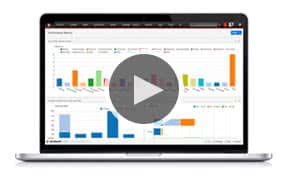Small Business CRM
How to Use Microsoft Excel for CRM

Excel is one of the most powerful pieces of software that businesses can use. Excel is not specifically a piece of contact management software, nor is it accounting software. It’s not even calendar software; in fact it’s all of those things and anything else you want it to be.
The power of Excel lies in its flexibility. A spreadsheet is essentially a basic programming environment that allows you to store and organize data, and then manipulate that data in a number of straightforward ways. Once you learn the basics, you can create some impressively dynamic and useful spreadsheets that will manage a number of aspects of your business. And because you’ll be using software that you likely already own, you’ll save a lot of money and face fewer compatibility issues. Here we will look at how you can turn Excel into a powerful CRM system with minimal effort and maximum efficiency.
Using Excel: The Basics
Before using the dynamic elements of Excel, users start with a table that they can fill out as they wish. This simple setup is useful, as it will allow you to list all of your contacts’ names down one column, with contact details, notes and history in other columns. For sales teams, notes might include things like personal details or comments for future discussions, while for marketing teams one might include how many purchases a customer has made, along with details regarding a customer’s interests or tendencies. What you have now is the very basics of a CRM system.
Organizing Contacts with Filters
Still keeping track of clients manually? That’s where one of the more dynamic features of Excel comes in: filter. To filter your entries on the newest version of Excel, click the “Home” tab and then the “Sort and Filter” option. Make sure you’ve highlighted the top row for the columns that you want to apply the change to, and then click “Filter.”
Conditional Formatting
Another nifty Excel feature is the ability to use conditional formatting. This function is available from the “Home” tab, and it lets users define colors and other formatting changes for specific cells. For instance, if you were to update your contact list each time you spoke to a customer, you could set up your spreadsheet to highlight the contacts who haven’t heard from you in a while. That way, you can easily see which contacts haven’t been contacted recently (and therefore know automatically which may require a follow-up).
Formulas
Of course, one could also use formulas to achieve the above effect. Formulas allow people to automatically calculate user-defined inquiries. These formulas can be used to calculate the difference between two dates, convert measurements, compare cell contents and look up values in a range. Each formula starts with an “=” sign followed by a space, and then contains the formula specifics. For instructions on how to use conditional statements (ie. “if” statements), check out YouTube for a number of instructional videos like the one below. Once you feel confident about your Excel abilities, you can try being more adventurous with things like a Nested IF.
VLOOKUP
VLOOKUP is one of Excel’s most powerful functions, allowing you to look up information from other worksheets. This function allows you to keep a key of information that you can easily use to find additional relevant information about your contacts.
Can You Really Use Excel for CRM?
By using these tools, you can have a dynamic list of contacts that you can search through using smart parameters, that you can use to display graphs. These parameters will alert you to important user-defined scenarios and triggers, and if you’re skilled with Excel you can add more functions as you need them.
For more information on customer relationship management software, head over to the CRM Research Center.